Overview
This guide will help you set-up the dialer at a user and an organizational level. Watch this video for a quick tutorial.Basic concepts & terminology
- Missed call email follow-up - This is an automated email that can be sent to a prospect if the sales rep is unable to connect via a call.
- Bridged call - With Reevo you can either call within the software or bridge the call to call on your personal device. With the “call with your phone” option, you are able to directly call the customer with your own device instead of our software. Everything will still be logged in the app but the customers are able to see your personal number and directly give you a call back.
Where to find it
Go to Settings and Dialer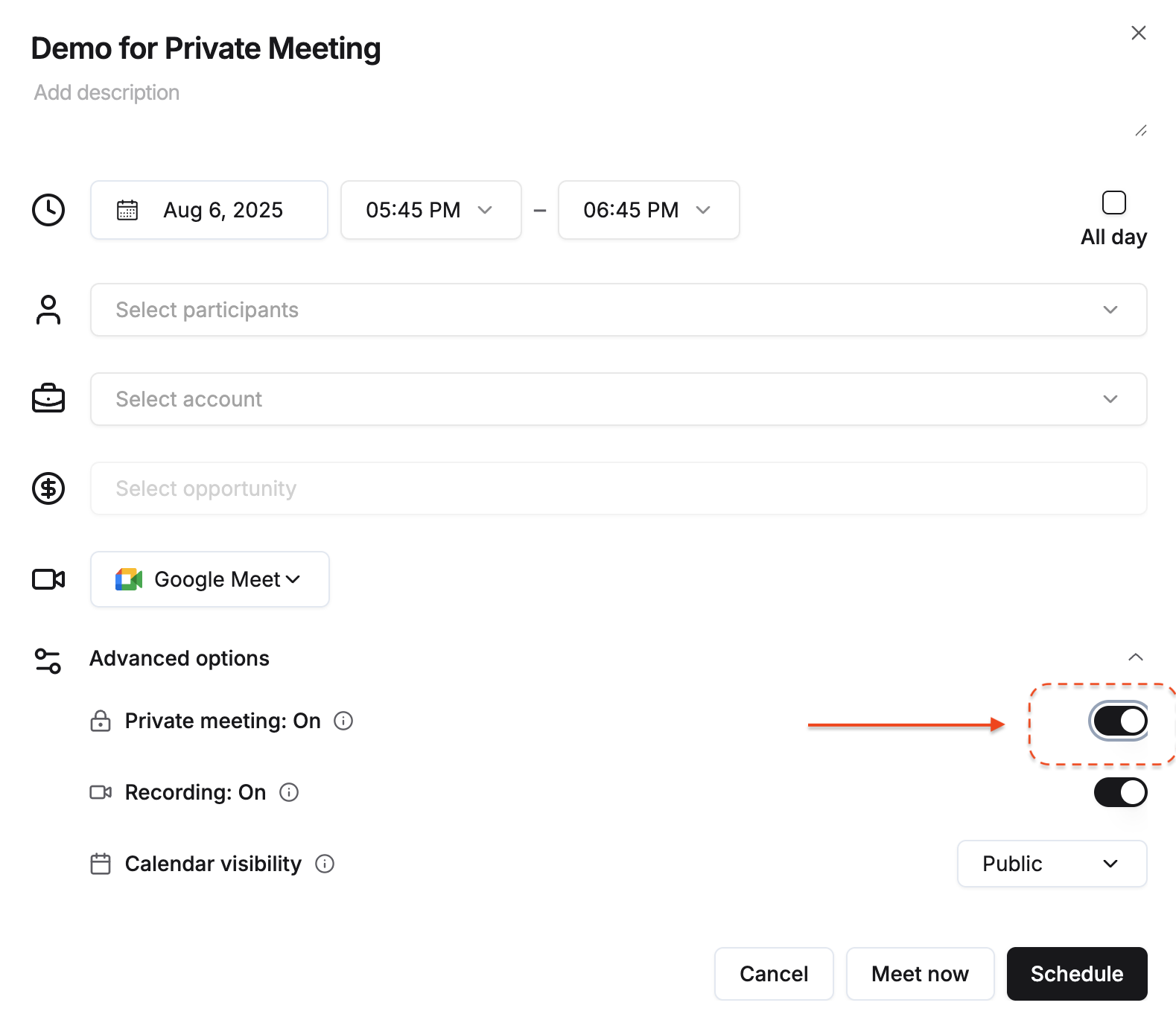
How to set-up dialer
Organizational Settings First you will need to enable settings at the organizational level.-
Go to Settings and Dialer
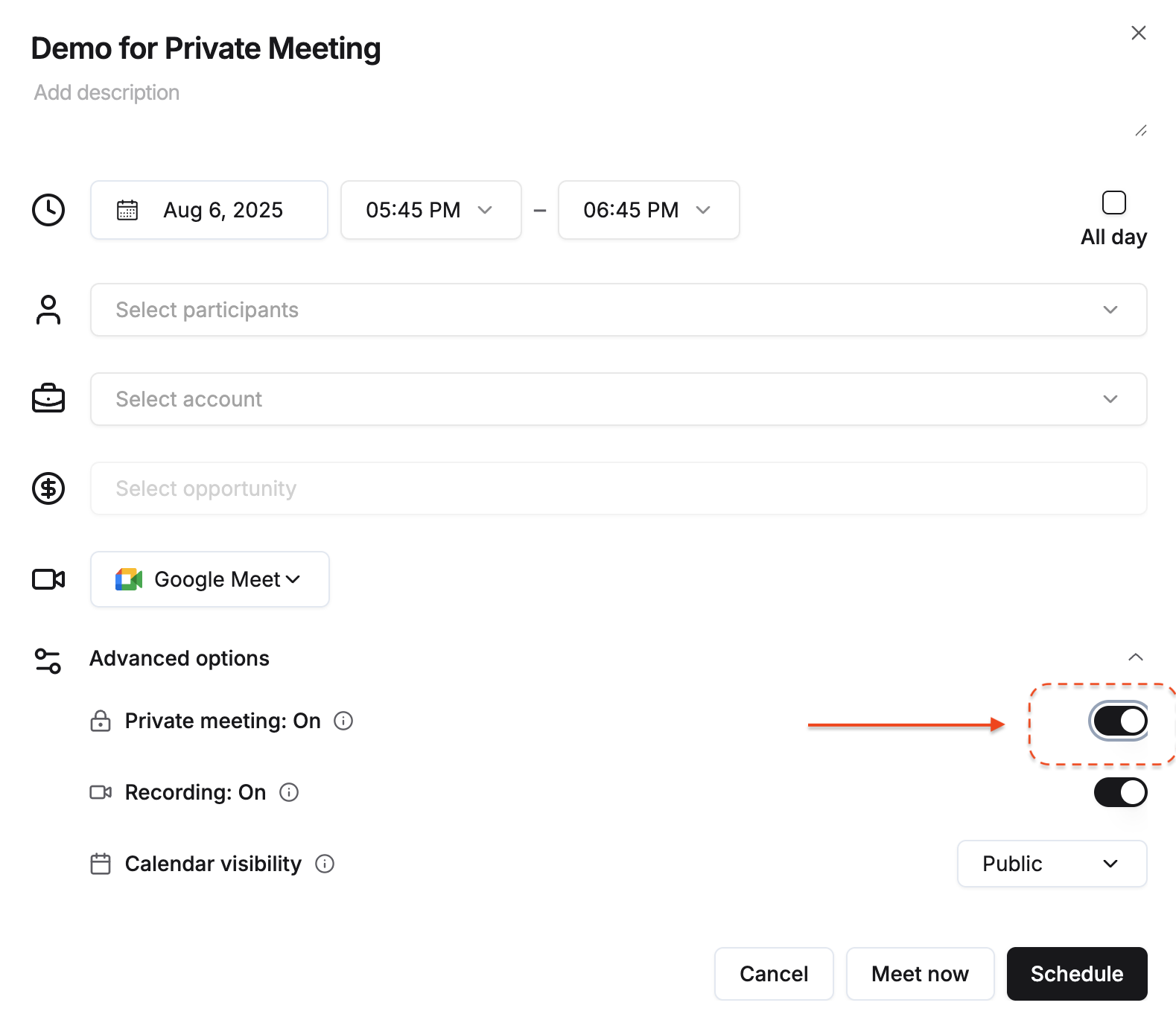
- Enable the dialer at an organizational level
.png?fit=max&auto=format&n=2z_DyGOUDYekKQzr&q=85&s=c5a4af299490901c3be45eb2cb57474b)
- Enable missed call email follow-up if you would like for prospects to received an automated email follow-up when they miss a call from any of your sales people.
- Select a default email template to be used by your organization. Note: users will be able to choose their own email template if they do not want to use the default. You can also preview any template by hovering over it.
.png?fit=max&auto=format&n=2z_DyGOUDYekKQzr&q=85&s=d4a6bfd7edd088b27b541571bec427f2)
- Go to Settings and Voice. Under Voicemail Greeting Setup, click on Add a greeting.
.png?fit=max&auto=format&n=2z_DyGOUDYekKQzr&q=85&s=a4e2c643bc998e01b2f7ff11bc7d623d)
- You will then have the option to start recording or upload an existing audio file
.png?fit=max&auto=format&n=2z_DyGOUDYekKQzr&q=85&s=8c58c54ef8d45adc99566afdc61ce977)
- After your record a greeting, you will have the option to:
- Preview - you can listen to the recording before you save it.
- Save as active greeting - it will be saved and used as your active greeting.
- Add to greeting list - it will be saved in “inactive greeting” list, which does not be in used right away.
- Record again - this recording will be discarded, and you can record a new one again.
- At any time you can activate, deactivate, or delete any greetings in the voice settings
- Settings → Profile Settings input your number for call forwarding
- Settings → Voice → Call Forwarding → turn it on
- Go to Settings and click on Email templates.
.png?fit=max&auto=format&n=2z_DyGOUDYekKQzr&q=85&s=9076aa6cf9dc9c1437856ae87633bb89)
- To create a new template, click New email template in the upper right corner and build out your template
.png?fit=max&auto=format&n=2z_DyGOUDYekKQzr&q=85&s=1b7fd60adc08a029da518d5ed5d31f80)
- Once saved, go back to Settings and then to Voice. Under Call Preferences, you will see the ability to search and select an email template.
.png?fit=max&auto=format&n=2z_DyGOUDYekKQzr&q=85&s=2eda25f0df8d26d050d743b5870ae86a)
FAQs
- Can I have no organizational default follow-up email template? Yes you can, but if the AE doesn’t select a template for themself as well, no follow-up email will be sent to the customer.
- Can I edit the details of the follow-up email? Yes, any email templates can be edited in Settings —> Email Templates. Note: make sure you check the template before you make a call. After making a call, the follow-up email will be automatically sent and cannot be edited.
- Can I edit or preview the default voicemail message? No you can’t, you can only change it by record something on your own
- Can I use my own phone number when calling from browser? No you can’t, you can only show your Reevo number when calling from browser, we will support this in the future.