Overview
Private meetings give Reevo users full control over visibility and access for sensitive conversations. This feature allows you to confidently connect your calendar without compromising privacy on high-stakes meetings such as 1:1s, investor calls, or internal discussions. With private meeting controls, only invitees can view meeting details and associated artifacts, while you maintain the ability to selectively share tasks or notes.Basic concepts & terminology
- Private meeting - A meeting marked as private within Reevo.
- Artifact privacy - Ensures transcripts, summaries, and insights are visible only to invitees.
- Privacy-respecting search - Private meetings are searchable only for attendees.
- Strict access enforcement - Only people on the invite list can see details.
Where to find it
You can manage privacy settings across several areas in Reevo:- Meeting creation form – toggle privacy on or off when scheduling a new meeting.
- Meeting edit form – update privacy for existing meetings.
- Meeting list views – mark meetings as private from “Upcoming Meetings” or “Recorded Conversations.”
- Meeting detail view – set privacy from the three-dot menu.
- Calendar booking links – configure all meetings booked through a link to default as private.
How-to
Mark a meeting as private
-
During meeting creation
- Go to Upcoming Meetings in the left navigation.
- Click New Meeting.
- In the creation form, enable the Private Meeting toggle.
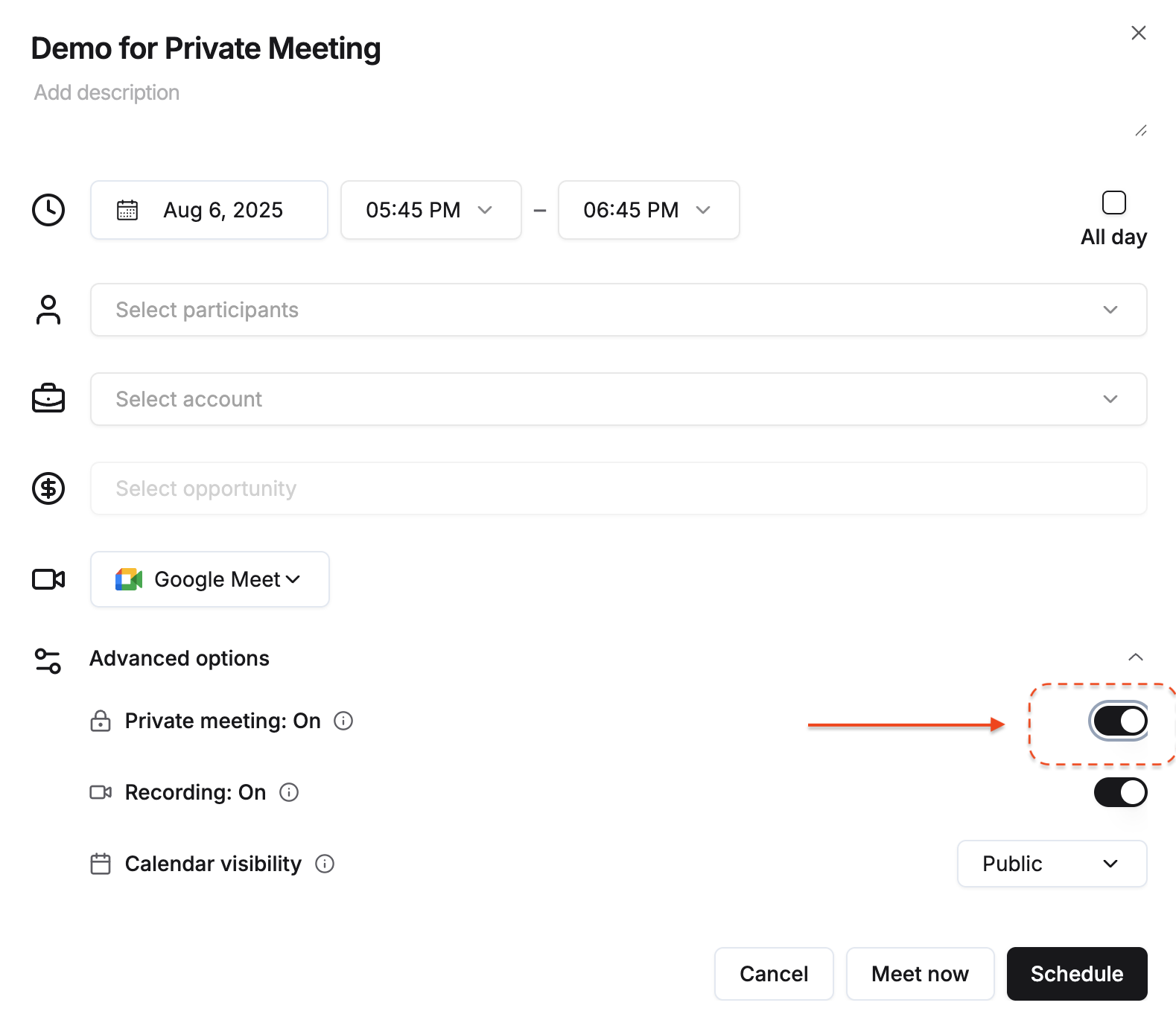
-
During meeting edit
- Open Upcoming Meetings.
- Locate the meeting, click the three-dot menu (⋮), and select Edit.
- Enable the Private Meeting toggle.
-
From meeting list views
- Navigate to Upcoming Meetings or Recorded Conversations.
- Locate the meeting, click the three-dot menu (⋮), and select Mark as Private.
.png?fit=max&auto=format&n=2z_DyGOUDYekKQzr&q=85&s=c5a4af299490901c3be45eb2cb57474b)
-
From the Past Conversations Detail View
- Go to “Recorded Conversations” from the sidebar.
- Click on the meeting you want to update to open the Meeting Detail View.
- In the top-right corner, click the three-dot menu (⋮).
- Select “Mark as Private” from the dropdown.
.png?fit=max&auto=format&n=2z_DyGOUDYekKQzr&q=85&s=d4a6bfd7edd088b27b541571bec427f2)
-
Via calendar booking links
- Navigate to Booking Links.
- Create or edit a link.
- Enable the Private Meeting toggle. All meetings booked through this link will default to private.
.png?fit=max&auto=format&n=2z_DyGOUDYekKQzr&q=85&s=a4e2c643bc998e01b2f7ff11bc7d623d)
-
In the Meeting List
- Look for a lock icon or “Private” label next to the meeting title.
.png?fit=max&auto=format&n=2z_DyGOUDYekKQzr&q=85&s=8c58c54ef8d45adc99566afdc61ce977)
-
In the Meeting Detail View
- Look for a lock icon and “Private” label next to the meeting title.
.png?fit=max&auto=format&n=2z_DyGOUDYekKQzr&q=85&s=d1f036cf9542ef26d1c18fb2d1356557)